|
Error: Manual, or automatic, time sychronization fails with an error message: "An error occurred while Windows was synchronizing with <name of time server>"
Solution: I encountered
this problem on more than one Windows PC in the spring of 2007. It coincided roughly with the release of IE7 and the daylight time patch for the then new ill-advised start date for daylight time in the US. Consulting the time synchronization in Help and Support Center link lists a number of lame possibilities of the "make sure your computer is plugged in and turned on" variety.
This seems to be a widespread error (1), but many fail to take notice of it and I haven't seen any announcement from Microsoft addressing this problem. There are a number of fixes promulgated on Usenet and other discussion forums; this one has worked on every PC, so far:
Open a command prompt window (Start/Run/cmd) and enter:
net stop w32time
w32tm /unregister [ignore the error message you'll receive]
w32tm /unregister [that's right, enter the same command a second time!]
w32tm /register
net start w32time
The dialog box will look like this:
C:\Documents and Settings\User1>net stop w32time
The Windows Time service is stopping.
The Windows Time service was stopped successfully.
C:\Documents and Settings\User1>w32tm /unregister
The following error occurred: Access is denied. (0x80070005)
C:\Documents and Settings\User1>w32tm /unregister
W32Time successfully registered.
C:\Documents and Settings\User1>w32tm /register
W32Time successfully registered.
C:\Documents and Settings\User1>net start w32time
The Windows Time service is starting.
The Windows Time service was started successfully. |
While you're at it, you might just as well add a few additional Network Time Protocol (NTP) time servers to the default list of servers, typically only time.windows.com and time.nist.gov.
Open the registry and look for the enties under:
HKEY_LOCAL_MACHINE\SOFTWARE\Microsoft\Windows\CurrentVersion\DateTime\Servers
(alternatively, simply search for "time.windows.com"). Then add new string keys named sequentially 3, 4, etc. with values of the names of the time servers that you want to add to the list (see reference 2 for a list of servers near you):
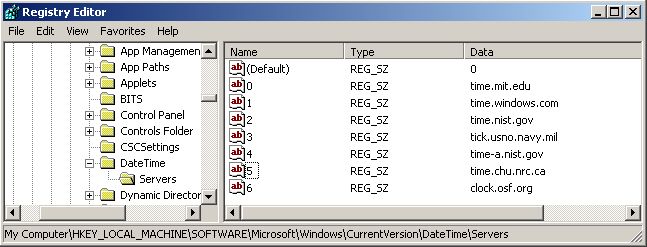
Lastly you might want to increase the frequency that Windows attempts to update time on your PC. Many people find it surprising that PC software clocks are a poor timekeepers (5).
To change the synchronization frequency, find the W32Time registry key and modify the existing value called "SpecialPollInterval". The decimal value of SpecialPollInterval should be set to the number of seconds between synchronization attempts; the default in XP is decimal 604800 (every seven days). If you want to update once every 24 hours, the decimal value should be 86400.
System Key: [HKEY_LOCAL_MACHINE\SYSTEM\CurrentControlSet\Services\W32Time\TimeProviders\NtpClient]
Value Name: SpecialPollInterval
Data Type: REG_DWORD (DWORD Value)
Value Data: Seconds in Decimal
References:
1. An error occurred while Windows was synchronizing with...
2. A list of the Simple Network Time Protocol (SNTP) time servers that are available on the Internet
3. Microsoft Windows Time Service Tools and Settings
4. Atomic Clock Sync from worldtimeserver.com
5. Frequently Asked Questions About PC Clocks
6. Some other lame reasons why time synchronization fails
[Go
back to Willow Pond
PC Tips]
[Was this useful? Have something to add? Let
us know.]
|